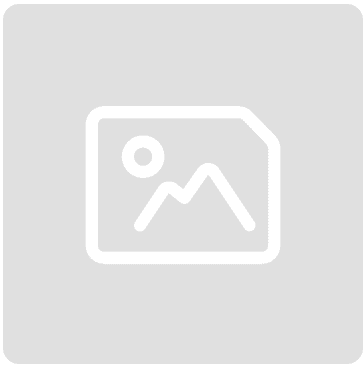Introduction to Seller Central
Posted: Tue 17th Dec 2024
Ready to take control of your Amazon business? This short video is perfect if you're looking to understand the key platform where it all happens: Seller Central.
Whether you're managing inventory, setting prices, fulfilling orders or growing your brand, Seller Central is your command centre for selling success.
In this video, you'll hear about the essential tools and features available in Seller Central. You'll learn how to monitor performance with key metrics like sales, orders and inventory health, as well as explore advanced tools for Professional sellers and those enrolled in Amazon Brand Registry.
From managing your catalogue and automating pricing to using advertising tools like Sponsored Products and A+ Content, this e-learning session will show you how Seller Central simplifies every stage of the selling process.
Transcript
Welcome to our intro to Seller Central. Every Amazon seller can access tools in Seller Central to list, price, fulfil and promote their products.
If you're a Professional seller, you can also access advanced tools for advertising, automation and bulk operations. And if you're a seller with a brand enrolled in Amazon Brand Registry, you can access brand-specific selling benefits, either as a seller internal to the brand or as an authorised reseller.
Let's take a tour of all the tools and selling benefits available in Seller Central, starting with the home page.
At the top of the home page, all sellers will see a row of cards that summarise key metrics. You can expand each card to get more information and click links within them to access related tools and dashboards.
The first card on the home page shows each global store you sell in.
"Open orders" shows your total number of pending and unshipped customer orders.
"Today's sales" shows your total sales so far for the current day.
"Buyer messages" shows the total number of unanswered messages you've received in the last seven days.
The next card shows how often, on average, your products are being viewed as the Featured Offer. That's the offer near the top of a product detail page that includes "Buy Now" and "Add to Cart" buttons.
"Total Balance" shows the current amount in your selling accounts reflecting all sales, expenses and refunds to date, as well as amounts held in reserve.
"IPI", which stands for inventory performance index, shows a score for the performance of your Fulfilment by Amazon (or FBA) inventory. IPI scores range from zero to 1,000 and can be impacted by a number of factors, including your success maintaining a balance between sold and on-hand inventory.
Finally, "Global Promotions Sales" shows the amount you've generated in sales using Amazon Deals and Coupons. Below the top row of cards on the home page, you'll also see larger cards designed to surface news, recommendations and alerts. We recommend reviewing these cards regularly to stay up to date on programs, trends and important tasks.
To find a specific resource, all sellers can use the search bar at the top of Seller Central. Enter keywords to locate tools, help pages, Seller University content and relevant conversations in seller forums.
You can use the gear icon in the top-right corner of Seller Central to access information and settings for your accounts. Select "Account info" to review your key business information. Or, use other menu options to review defaults and preferences for notifications, shipping, returns and user permissions.
For more information about each account setting, review our module "Configure your Seller Central account" in Seller University.
Now let's find out how to locate tools and selling benefits from the main menu in Seller Central. To access the main menu, click the icon in the upper-left corner. All sellers will see the first 10 categories as well as the last category, "Learn". If you're a Professional seller, you'll also see a "B2B" category. And if you're a seller verified as internal to a brand enrolled in Brand Registry, you'll see a category for "Brands". You won't see the "Brands" category if you're a reseller authorised by a brand. But during our tour, we'll note brand selling benefits that authorised resellers can access using other categories in the main menu.
You can think of the first four categories in the main menu in terms of the selling lifecycle. Select "Catalogue" when you need to add a product to your inventory or perform related operations, like applying to sell in a category.
Professional sellers can also access a tool for adding products in bulk. And all sellers with a brand enrolled in Brand Registry can access a selling benefit that lets them upload and manage videos on product detail pages.
After you've listed products, you can select "Inventory" to manage them. Manage items you fulfil directly – which we call "merchant-fulfilled" or "MFN" – as well as items fulfilled through FBA.
You can update the quantity you have in stock, for example, or adjust your standard price. And you can access an inventory dashboard that pairs your current IPI score with suggested actions for your FBA inventory.
You can select pricing to update the offer information for your listings. Or if you're a Professional seller, you can set up rules that automate pricing. All sellers can also review their "Pricing Health" to understand inactive listings, Featured Offers and sales conversion.
Finally, after customers buy your products, select "Orders" to manage any seller-fulfilled purchases. This part of the menu is also where both MFN and FBA sellers manage their returns.
The next six menu categories in Seller Central offer additional tools and programs. All sellers can select "Advertising" to explore options for showcasing products with promotions, deals and coupons.
Professional sellers can also use our "Campaign Manager" to create "Sponsored Products" campaigns that feature a single product. And Professional sellers with a brand enrolled in Brand Registry can create "Sponsored Brands" campaigns that feature multiple products from the brand's catalogue.
By using the A+ Content Manager, all sellers with a brand enrolled in Brand Registry can also improve the footprint of the brand on product detail pages. Use this selling benefit to add enhanced images and text placements, product comparison charts and other features.
You can select "Stores" from the main menu too if you're a seller with a brand enrolled in Brand Registry and want to set up a separate page for the brand in the Amazon store.
Next, when you're ready to stretch as a seller, select "Growth" from the main menu to explore product recommendations and programs. This includes our "Growth Opportunities" page, which offers all sellers a customised list of recommendations based on the sales potential of their products.
All sellers can also select "Reports" to understand their sales and customers better and to refine their business strategies. Get up to speed on payments from Amazon and review business reports.
The next category, "Performance", gives all sellers access to tools for reviewing their "Account Health" and customer feedback. You can also respond to customer claims, review notifications about your account's performance and dive into our "Voice of the Customer" dashboard to understand the health of your listings and offers.
All sellers can select "Partner Network" if they want to find Amazon-approved apps and services, review third-party software that might make selling easier or find specialised third-party providers for storage, taxes, compliance and other areas.
Finally, all sellers can select the last category from the main menu, "Learn", to access our full catalogue of Seller University content, as well as seller forums and news.
Professional sellers will see the next category in the main menu, "B2B". You can use it to access tools that encourage sales from business customers. Visit "B2B Central" to view them all or jump directly to a specific tool like "Manage Quotes".
If you're a seller internal to a brand enrolled in Brand Registry, you'll be able to select the "Brands" category to explore additional brand selling benefits. As a reminder, this category isn't available to resellers authorised by a brand. But they enjoy access to the more limited set of selling benefits that we've already reviewed.
Sellers internal to a registered brand can also use "Manage Your Experiments" to optimise their brand-related content. If you see "All Brand Benefits" in the "Brands" submenu, instead of a list of tools, click it to go to the "Brand Benefits" page. You'll be able to access each brand selling benefit using menu cards.
This concludes our intro to Seller Central. Thank you and happy selling in the Amazon store.
Revolutionise your small business with Tech Hub
Get tailored recommendations, join virtual workshops, connect with expert advisers and find practical resources – all for free. Go to Tech Hub now