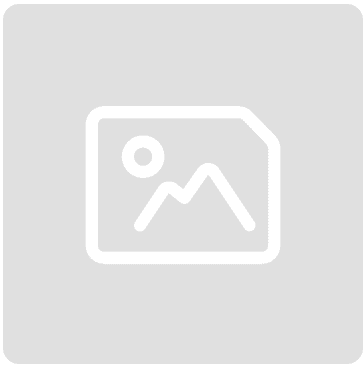How to use Google Analytics 4 for your small business: A beginner's guide
)
Posted: Mon 11th Nov 2024
Google Analytics 4 (GA4) is a free tracking tool that gives you an insight into your website traffic and user behaviour. You can see things like how many people are visiting your website, who they are and what they're looking at.
As with most Google tools, however, you can unlock advanced features to give you a much deeper understanding. If you haven't set up GA4 yet, this is an analytics tool you should explore further, as understanding how customers interact with your business online is essential for growth.
If you're new to analytics, this blog – featuring tips from Enterprise Nation member Jeremy Nelson-Smith, founder of The Internet Specialist – will help you get started with GA4, from the initial setting-up to gathering valuable insights.
By the end, you'll know how to use data to drive customer engagement, improve your website and grow your business.
Getting started: Setting up Google Analytics 4 for your website
How to create a GA4 account
Setting up GA4 is simpler than it sounds. Follow these steps to create your GA4 property and connect it to your website:
1. Sign in to Google Analytics: First, log in to Google Analytics using a Google account. If you don't have one, it's easy to create.
2. Create a new property: Once you're signed in, click on "Admin" in the bottom left, then select "Create Property." GA4 is now the default property type.
3. Enter your details: Provide the information you're asked for, such as your business name, website URL and time zone.
4. Generate a tracking code: GA4 will generate a unique tracking ID. You'll need to add this code to your website to start collecting data.
Many platforms like WordPress and Shopify offer plugins that make it easy to add this tracking code. Otherwise, you can manually paste it into your website's HTML.
Navigating the GA4 dashboard
What you'll see on the GA4 dashboard
The GA4 dashboard offers several standard reports that help you monitor and understand your website's performance. Here are some key features to get familiar with:
Home dashboard: This provides a quick overview of your site's performance, including user count, traffic sources and engagement metrics.
Reports snapshot: A summary of your report data. You can customise it to show data that you want, such as your top-selling products, most-viewed pages and most-frequent traffic sources.
Realtime overview: This allows you to see real-time data on who is on your site, what pages they're viewing and how they found you. This is particularly useful if you're running promotions or launching new products.
Life cycle reports: GA4 organises reports into stages of the customer journey: Acquisition (where visitors come from), Engagement (how they interact with content), Monetisation (if this applies) and Retention.
Jeremy says:
"The realtime report in particular is a really useful feature if you're running an online sales promotion. It means you can look at your data in real time and react to it by adjusting your marketing activities instantly."
Unlike the old Google Analytics (called Universal Analytics), GA4 emphasises events and conversions. Events represent any interaction (clicks, downloads and so on), while conversions are specific actions that align with your business goals, such as form submissions or purchases.
Essential GA4 metrics for small businesses
Key metrics to monitor
Spend some time exploring the GA4 interface and its capabilities. Jeremy warns that this may seem overwhelming at first, and advises that you keep things simple.
"Don't get drawn into the data. You can find out pretty much anything about your website on GA4 and delve really deep. It's easy to get sidetracked looking at data that you find interesting, but that isn’t necessarily useful to you."
Jeremy believes it's best to start with four top engagement benchmark metrics:
Engaged Sessions: Measures active user interactions with your website. The more engaged users are, the better.
Conversions: Tracks goal completions you define, such as completed sales, email sign-ups or downloads.
Session Duration: Shows how long users stay on your site. Longer sessions typically show that users find your content valuable.
Bounce Rate: This indicates the percentage of users who leave your site after viewing only one page. High bounce rates could mean you need more engaging content or faster load times.
"These four basics can tell you a lot – both about what your users are doing, but also what they're not doing. Or, in other words, whether your website is working for you or not."
You should monitor these metrics regularly. If you're running a promotional campaign, track metrics every day to see if your efforts are making an impact. High bounce rates, for instance, may suggest that the landing page needs improvement.
Setting up custom goals and events
Why goals and events matter in GA4
Custom events are one of GA4's best features, as they allow you to measure specific user activity that matters to your business, like form submissions, button clicks and sales. Here's how to set them up:
Define your goal: Think about what actions are most valuable to your business. Common goals for small businesses include email sign-ups, product purchases or contact form submissions.
Create an event in GA4: Go to the "Admin" section in GA4 and select "Events". GA4 will automatically track some actions, but you can also add custom events.
Mark an event as a key event: Once you've created your event, mark it as a key event if it's an action that's particularly important to your business's success.
As an example: If one of your business goals is to grow your newsletter subscribers, you can create a custom event to track "newsletter sign-ups" and monitor its performance in GA4.
Understanding traffic sources in GA4
Find out where your visitors come from
Knowing where your visitors are coming from is crucial to understanding which marketing efforts are effective. GA4 provides a breakdown of traffic sources:
Organic Search: Visitors who found you via a search engine like Google.
Direct: Users who directly typed in your URL.
Referral: Users who came from a link on another website.
Social: Visitors from social media platforms.
By understanding traffic sources, you can focus on what works. If organic search is strong, for example, invest more in SEO. If social media performs well, consider running paid ads on that platform.
Using GA4 for improving your SEO
Boosting SEO performance with GA4 insights
GA4 can provide data that helps boost your search engine optimisation (SEO). Here's how to use GA4 data to make changes to your SEO strategy:
Monitor organic traffic: Regularly check the performance of your organic traffic. If you notice growth, it's a good sign your SEO efforts are paying off.
Analyse top pages: See which pages get the most traffic and create similar content to attract more visitors and boost your online presence.
Identify user interests: The "Engagement" section reveals popular pages and topics that interest your audience. Use these powerful insights into user behaviour to tailor your content to their preferences.
Check your keywords and see which ones attract users. This can guide you in creating more content around those keywords, ultimately helping you rank better in search engines.
Monitoring your site's performance and user experience (UX)
How site speed and UX affect user engagement
UX and the performance of your site (such as loading time, for example) directly affect user satisfaction and search rankings. GA4 offers detailed insights on this:
Page speed: Slow-loading pages can drive users away and harm SEO. Use GA4's speed reports to identify slow pages and optimise images, minimise scripts or reduce page elements.
User flow: Understand how users navigate your site. If there's a common exit page, this might suggest there's an issue.
Regularly review your site speed and user flow reports. Even small improvements can lead to a better user experience and get your web pages ranking higher in search engines.
Tips for using GA4 in digital marketing campaigns
How to track and optimise marketing efforts with GA4
Analytics is a useful way to measure the success of your online marketing efforts – how much traffic is each of your social channels driving to your site and which type of social content is working the hardest?
Use it well, and it's also a powerful tool for spotting new marketing opportunities. Perhaps certain products are being viewed by people in Spain, for example. This could prompt you to direct ads to a Spanish audience or set up new partnerships.
GA4's flexible reporting makes it ideal for tracking and optimising marketing efforts. Here's how to use it effectively during campaigns:
Realtime dashboard: During a sale or promotion, monitor the real-time reporting to see how users interact with your site.
Conversion tracking: Set up conversion goals to see which marketing channels deliver the best results, whether through email marketing, social media or paid ads.
Track which channels drive the highest conversion rates. By analysing this data, you can allocate more resources to the most effective channels and getting the best return from your marketing budget.
The key to getting the most from Google Analytics is to integrate it into your wider digital strategy. Jeremy comments:
"Many small businesses concentrate on ads, social media and their website, but analytics completes that circle. But data doesn't lie – it can close the marketing loop by telling you whether you're achieving your goals or not."
Google Analytics for SEO
Get a sense of how well your on-site SEO is performing by looking at the results for your organic traffic. Do this by navigating to Reports > Acquisition > Overview.
Delve a bit deeper by navigating to Acquisition > Traffic acquisition and then scrolling down the list to find Organic Search.
If you want a deeper insight, paid tools like Ubersuggest and Semrush provide analysis on the terms people are using to get to your site and how it's performing from an SEO perspective. Look out for free trials.
Best practices for small businesses using GA4
Making Google Analytics work for your team
For small businesses, Google Analytics 4 can initially seem overwhelming. Here are some practical tips:
Set a regular review schedule: Dedicate a couple of hours each month to review your GA4 reports.
Focus on key metrics: Rather than trying to understand every detail, focus on the metrics that align with your goals.
Create a custom dashboard: Streamline your reporting by setting up a custom dashboard for easy access to the most important metrics.
Don't get bogged down by data. Start small, tracking just a few metrics that are most relevant to your business goals. As you grow more comfortable, you can dive deeper into GA4's features.
Jeremy says:
"There should always be someone on your team who has a remit in their job description for Google Analytics. If you're a small business with three or four employees, this should take them about half an hour each week – or more if you're running sales and promotions online.”
Key takeaways
Google Analytics 4 provides powerful, actionable insights that can help you understand your online marketing performance, refine your efforts and improve the experience for users.
With this short guide, you can get started on GA4 with confidence, setting up essential tracking, measuring results and using data to make smart, informed decisions.